HOW TO USE
Tap on the iMedDictate icon from the device to launch iMedDictate. Tap on the Settings Button located at the bottom of the screen to open up the Settings Screen. This screen contains the Account Settings and Work Type Settings.
Account Setting
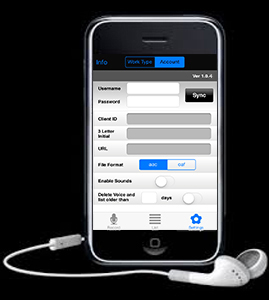
Username* = User ID/EasyFlow User ID
Password* = Password/EasyFlow Password
File Format = AAC
Enable Sounds = OFF
Delete Voice and list older than = 30 Days
Once the Username and Password is verified after tapping the “Sync” button, the 3- letter initial and Client ID will get automatically populated. Along with that, the Support URL and Support Phone number will be displayed at the top.
iMedDictate supports two recording formats:
AAC - Small in Size without compromising Quality (Recommended)
CAF - Large in Size
The Enable Sounds settings gives voice alerts when you press start/stop or when you complete/partial a dictation.
Delete Voice and List older than [ ] days settings help to clear data from the application and the device. Turning this ON is the only way to clear the list, although you can delete the voice files from the list by swiping on it and then pressing the Delete Button


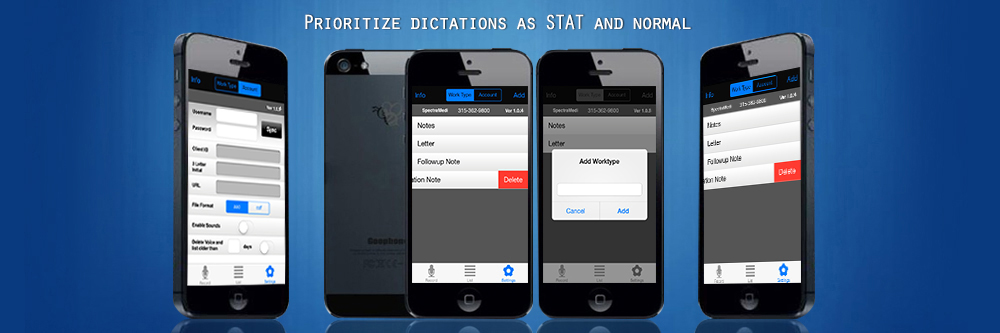
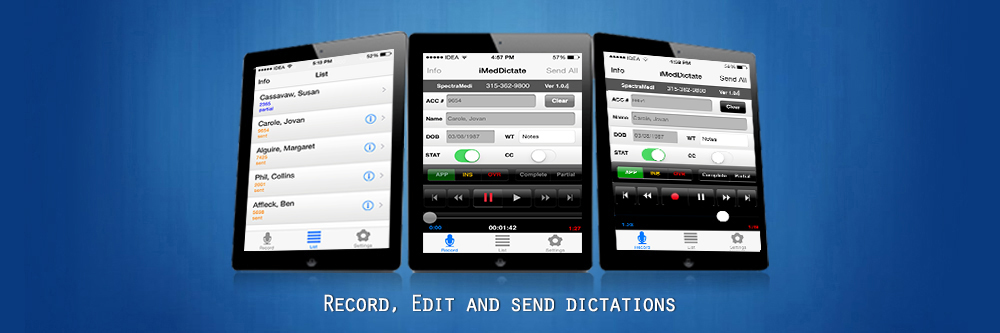
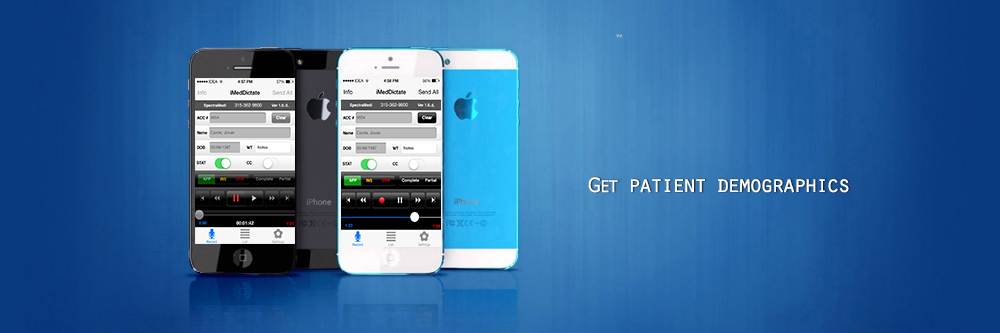

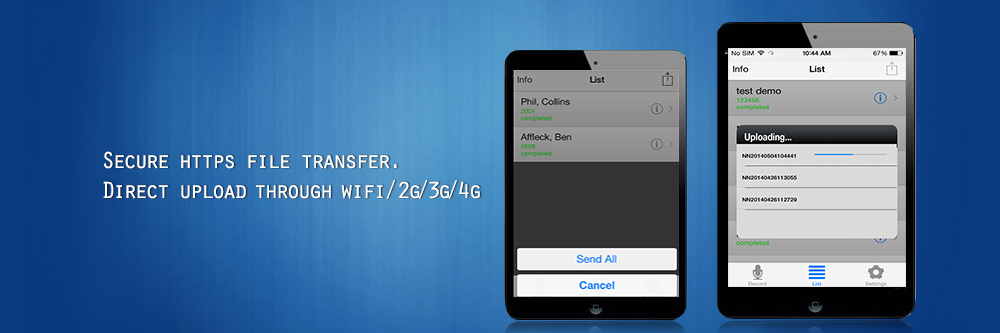
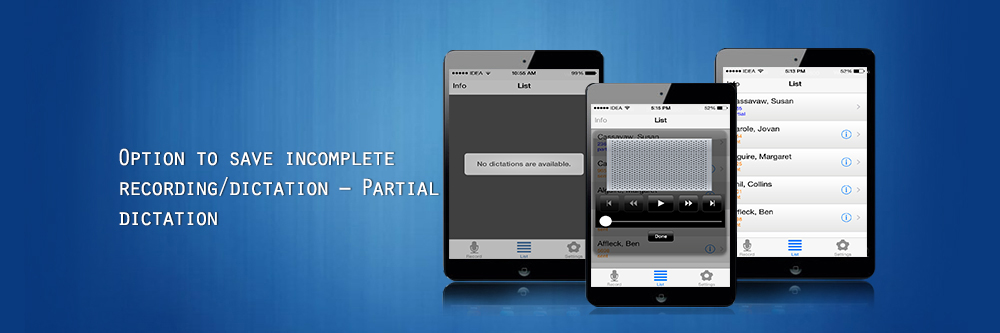
 1
1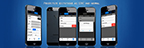 2
2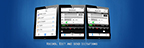 3
3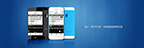 4
4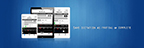 5
5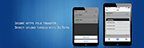 6
6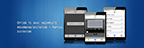 7
7