HOW TO USE
Tap on the iMedDictate icon from the device to launch iMedDictate. Tap on the Settings Button located at the bottom of the screen to open up the Settings Screen. This screen contains the Account Settings and Work Type Settings.
List Screen
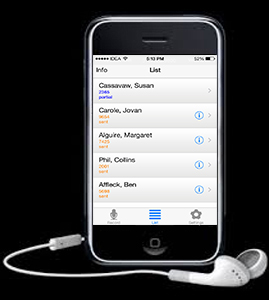
Tapping on the “LIST” icon at the bottom of the screen will open the List screen. This screen lists all recordings saved by the application.
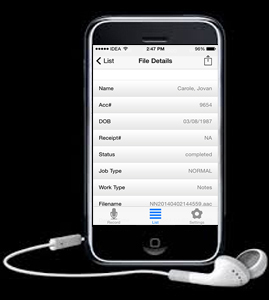
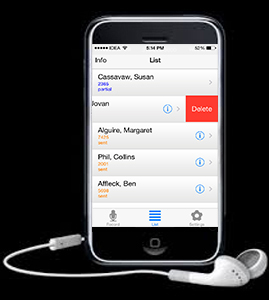
Clicking on “>” next to a completed recording will list the details of that recording including the saved patient information.
Click on the “DELETE” button after swiping on it to delete a recording from the list.
If there are no saved dictations, it will display a screen that says No dictations are available.
To listen to a recording, tap on it. Tapping on a record list of Partial status will take you to the recording screen where you can edit it if needed
Click on the “DELETE” button after swiping on it to delete a recording from the list.
If there are no saved dictations, it will display a screen that says No dictations are available.
To listen to a recording, tap on it. Tapping on a record list of Partial status will take you to the recording screen where you can edit it if needed


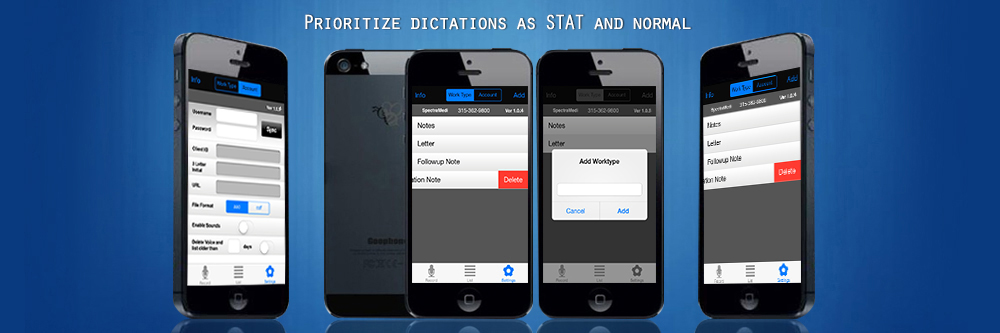
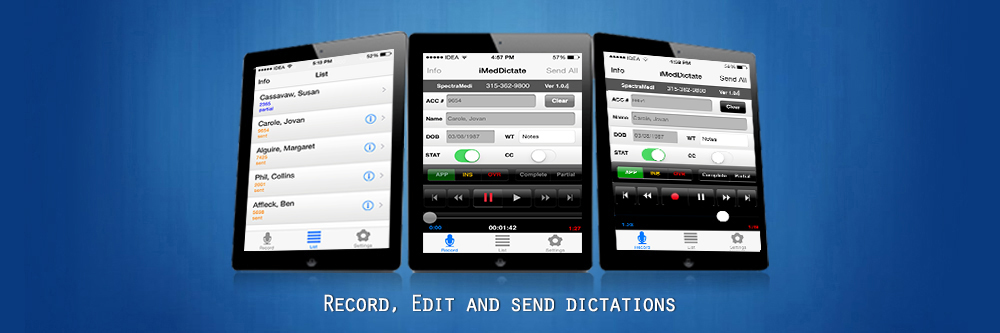
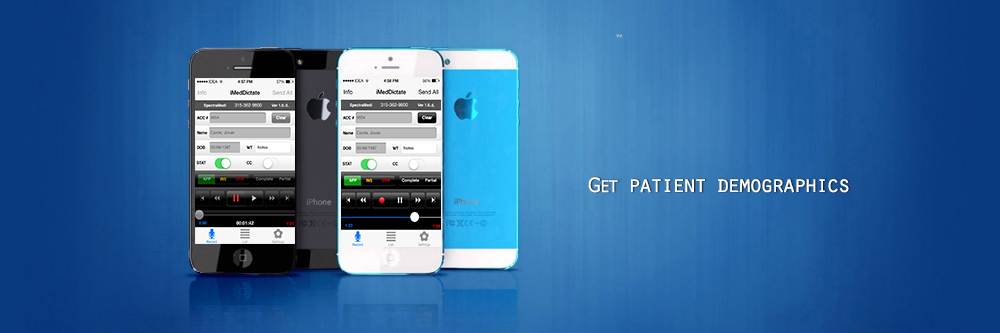

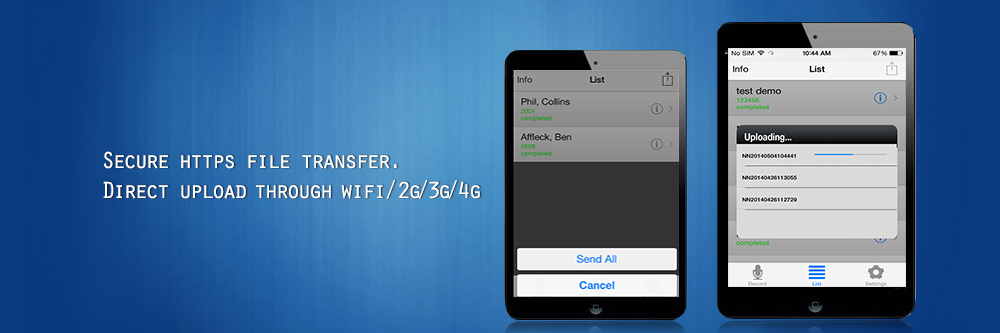
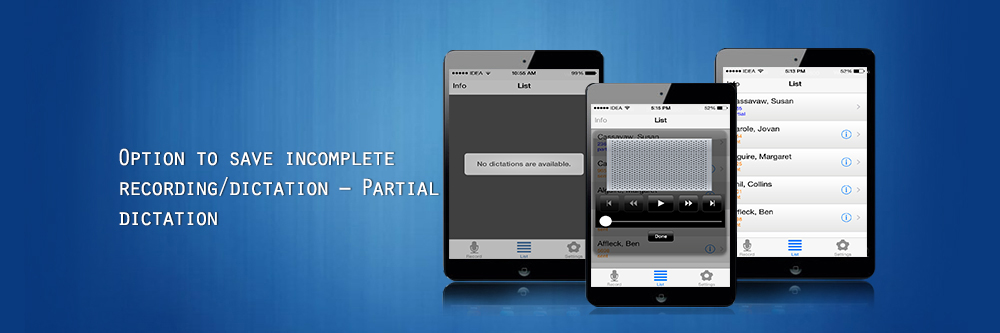
 1
1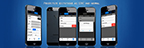 2
2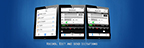 3
3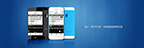 4
4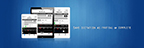 5
5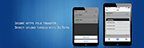 6
6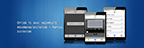 7
7