HOW TO USE
Tap on the iMedDictate icon from the device to launch iMedDictate. Tap on the Settings Button located at the bottom of the screen to open up the Settings Screen. This screen contains the Account Settings and Work Type Settings.
Recorcding Screen Functions

ACC# - To enter the patient unique identification number.
GET - If the patient details are already sent to SpectraMedi in electronic format, then just by entering the patient ACC# and pressing this button, it will automatically download the patient name and DOB from the SpectraMedi server.
Name - To enter the name of the patient.
DOB - To enter the date of birth of the patient
WT - To select the appropriate Work type from the drop down
CC - If a dictation contains a CC, check this box, make CC ON
Complete- When this button is pressed, the recording will be saved as a complete dictation and cannot be edited.
Partial- When this button is pressed, the recording will be saved as a partial dictation and it can be edited later.
APP- To continue recording from the end of the dictation. (Default mode)
INS- To insert a recording at the current slider position without erasing the remaining dictation
OVR- To continue recording from the current slider position by erasing and overwriting the remaining dictation.
Record Button - To record the dictation.
Play/Pause Button - To Play or Pause the dictation.
Short Forward Button - To forward the recording by 4 sec and start playback.
Short Rewind Button - To rewind the recording by 4 sec and start playback.
Begin Button - To go to the beginning of the recorded dictation.
End Button - To go to the end of the recorded dictation.
Send All Button – Sends all completed dictations to iMedDictate Server


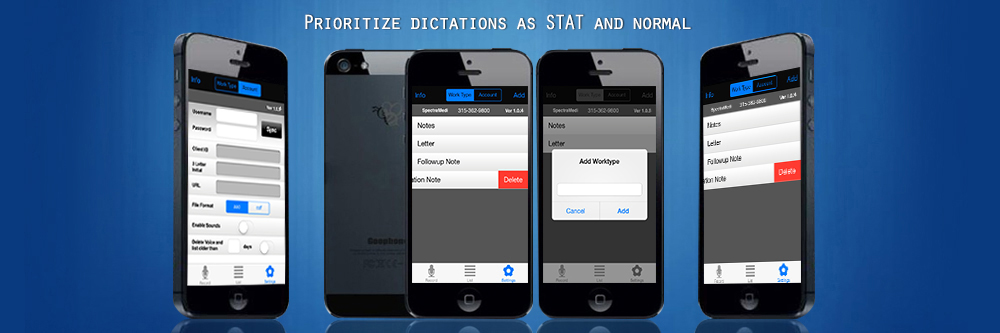
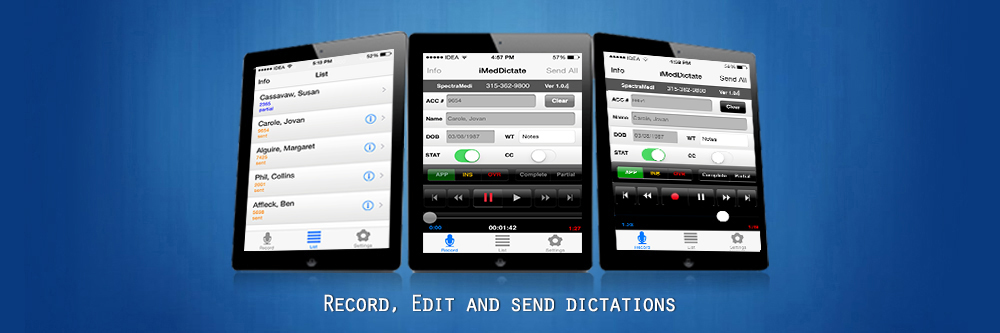
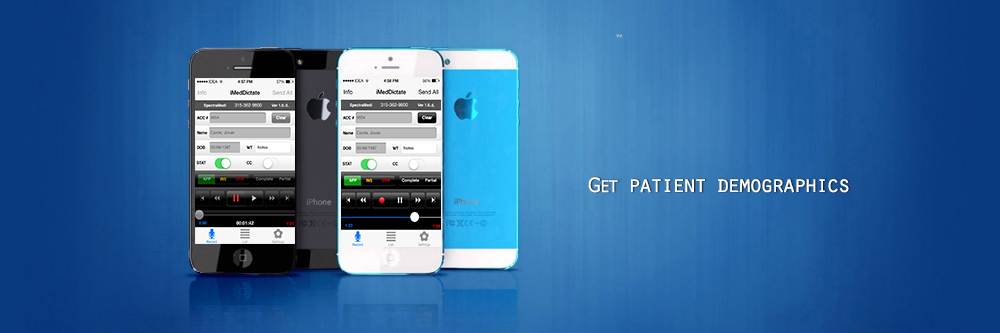

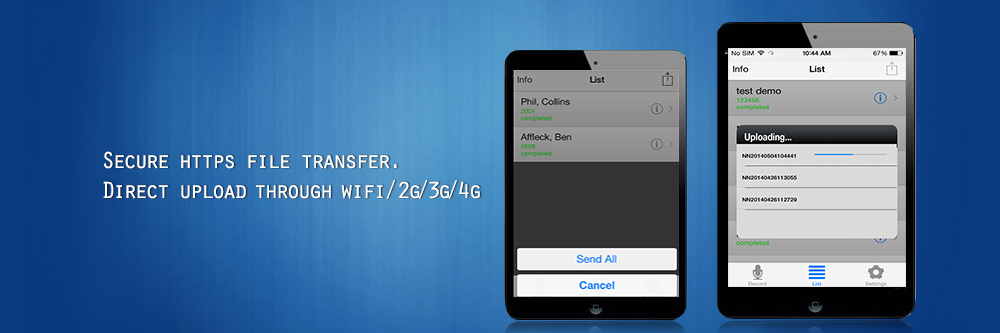
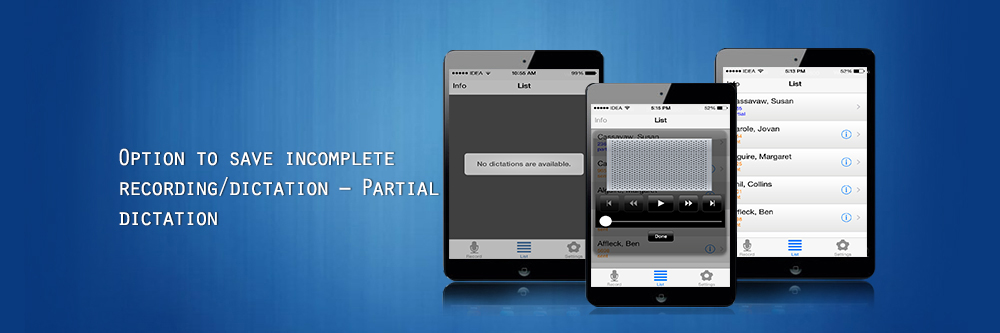
 1
1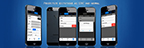 2
2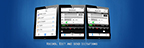 3
3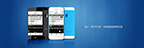 4
4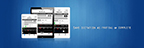 5
5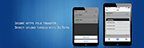 6
6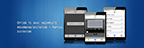 7
7